Analyze Service Flow
We just saw one way to review process and service communication, but let’s look at how Dynatrace understands and visualizes your applications’ transactions from end-to-end using SService Backtraces and Service flows
With
Service flow, you see the flow of service calls FROM a service, request, or their filtered subset. Along with the specific services that are triggered, you can also see how each component of a request contributes to the overall response time.With
Service backtrace, you see the calls TO a service.
👍 How this helps
As you plan your migration, it is important to gain a complete picture of interdependency to the rest of the environment architecture at host, processes, services, and application perspectives. Since time is always scarce, being able to do this in a single place can shorten assessment timelines.
Knowing the type of access, executed statements, and amount of data transferred during regular hours of operation allows for better planning and prioritization of the move groups. In some cases, you may decide to not migrate this database in favor of other services or databases that are less complex to migrate due to fewer dependencies.
Review Service Flow
Return to the
frontendservice. You can use thebreadcrumbmenu as shown below.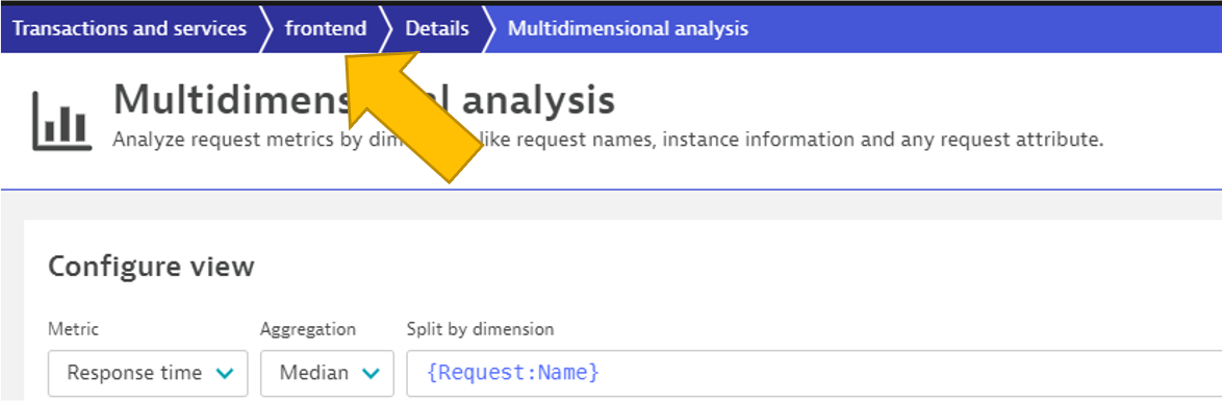
On the
frontendservice page, locate the Understand dependenciessection on the right, and then click theview Service flow` button.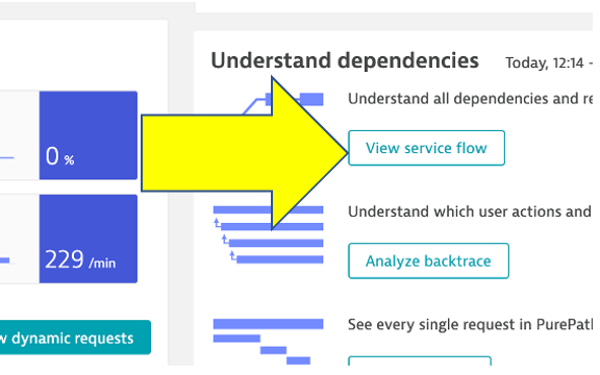
Response time perspective
You should now be on the Service flow page.
Right away, we can see how this application is structured:
- Frontend calls backend
- Backend calls database

Refer to the numbers in the picture above:
- The timeframe defaults to whatever you have your global timeframe selector set to, up to a maximum of 24 hours.
- We are viewing the data from a Response time perspective. Shortly, we will review the Throughput perspective.
- Click on the boxes to expand the response time metrics. We can see that most of the response time, most of the time is spent in the backend service.
- Even though there are a few calls to the database for every backend service request, only a very small amount of the response time is spent in the database.
Throughput perspective
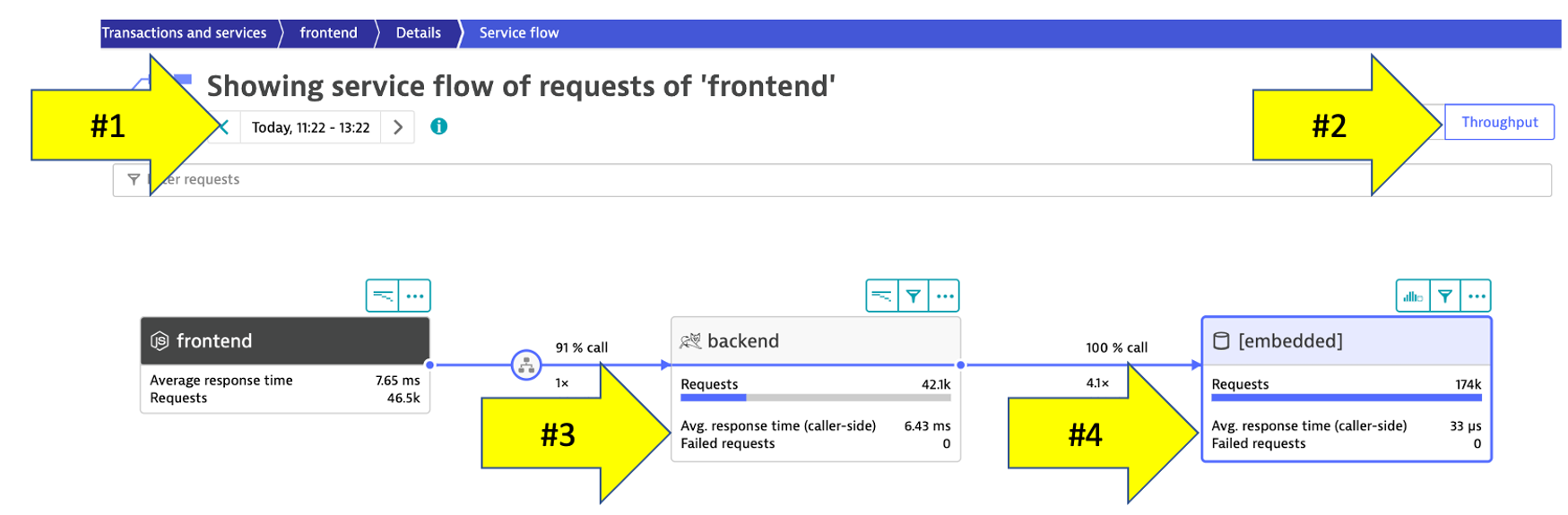
Refer to the numbers in the picture above:
- The timeframe defaults to 10 minutes but can be adjusted
- Change to the Throughput perspective by clicking on the box
- Click on the boxes to expand the metrics to see the number of requests and average response times going to the backend sevice
- We can see the number of requests to
backenddatabase