Lab 1 Setup
This step just requires you to run a script that will provision several AWS resources and the Dynatrace configuration needed for the workshop.
Let’s Begin
From the Cloudshell window, run these commands to start the provisioning process:
cd ~/aws-modernization-dt-orders-setup/provision-scripts
./provision-workshop.shThe script output will look like this:
===================================================================
About to Provision Workshop - k8
===================================================================
Proceed? (y/n)Select Y and when it completes, it will look like this:
...
...
=============================================
Provisioning AWS workshop resources COMPLETE
End: Tue Jun 16 14:42:22 EDT 2020
=============================================The script will run fast, but it will take about 1-2 minutes for the CloudFormation script to complete.
What this script is doing
1 . AWS resources - using AWS CLI
- Add a KeyPair for the EC2 Instances called YOUR_LAST_NAME-dynatrace-modernize-workshop
2 . AWS resources - using a CloudFormation stack created by the AWS CLI
- Add a CloudFormation stack named
YOUR_LAST_NAME-dynatrace-modernize-workshop - Add a VPC named
YOUR_LAST_NAME-dynatrace-modernize-workshop - Add EC2 instance named:
YOUR_LAST_NAME-workshop-monolithwith a new security group named security_group_workshop-ez - At EC2 startup, it installs Docker and Docker-Compose
- At EC2 startup, it installs the OneAgent for your Dynatrace tenant
- Starts up the sample application
3 . Dynatrace configuration
- Set global Frequent Issue Detection settings to Off
- Adjust the Service Anomaly Detection
- Add Management Zones for the monolith and micro services versions of the application
- Add Auto Tagging Rules to drive management zone and SLO settings
- Add SLOs for a use in custom dashboards
💥 TECHNICAL NOTE
_The Dynatrace configuration scripts use a combination of Dynatrace Monitoring as Code framework (a.k.a. monaco) and the Dynatrace Configuration API for those few Dynatrace configurations not yet supported by monaco._
Review CloudFormation Output
As mentioned above, it may take a few minutes, but you can check the CloudFormation output to ensure that all the AWS resources were provisioned successfully.
Monitor CloudFormation stack status within the AWS console. Navigate to the CloudFormation page or just navidate to:
* https://console.aws.amazon.com/cloudformation/home
When it is complete, it will show a CREATE_COMPLETE status as shown below, but with your unique stack name.
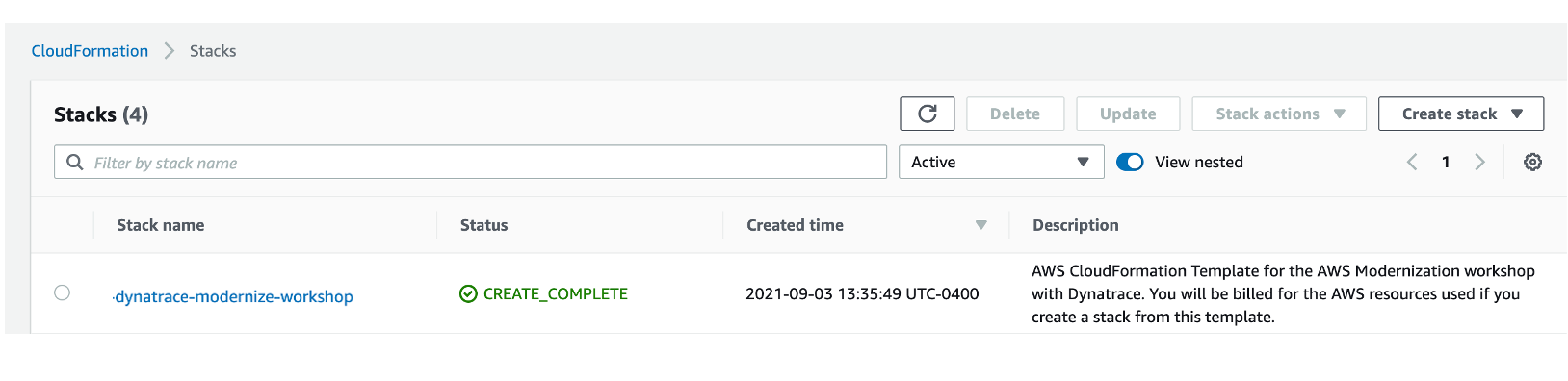
💥 TECHNICAL NOTE
The process to provision everything will take ~5 minutes, so please be patient.
If you using a personal or corporate account, the CloudFormation may rollback due to VPC limits being reached. In that scenario, delete one of the VPCs and retry the script.