Provision VM
Provision VM
This step creates two CloudFormation stacks that do the following:
- Add two EC2 instance named:
dt-orders-monolithanddt-orders-services - At EC2 startup, it installs
DockerandDocker-Compose - At EC2 startup, it installs the
OneAgentfor your Dynatrace tenant - Starts up the sample application by running
docker-compose up
1. Copy provisioning script command
From within Dynatrace on the left side menu in Dynatrace, pick the dashboard menu.
On the dashboard page, open the Workshop Provisioning dashboard.
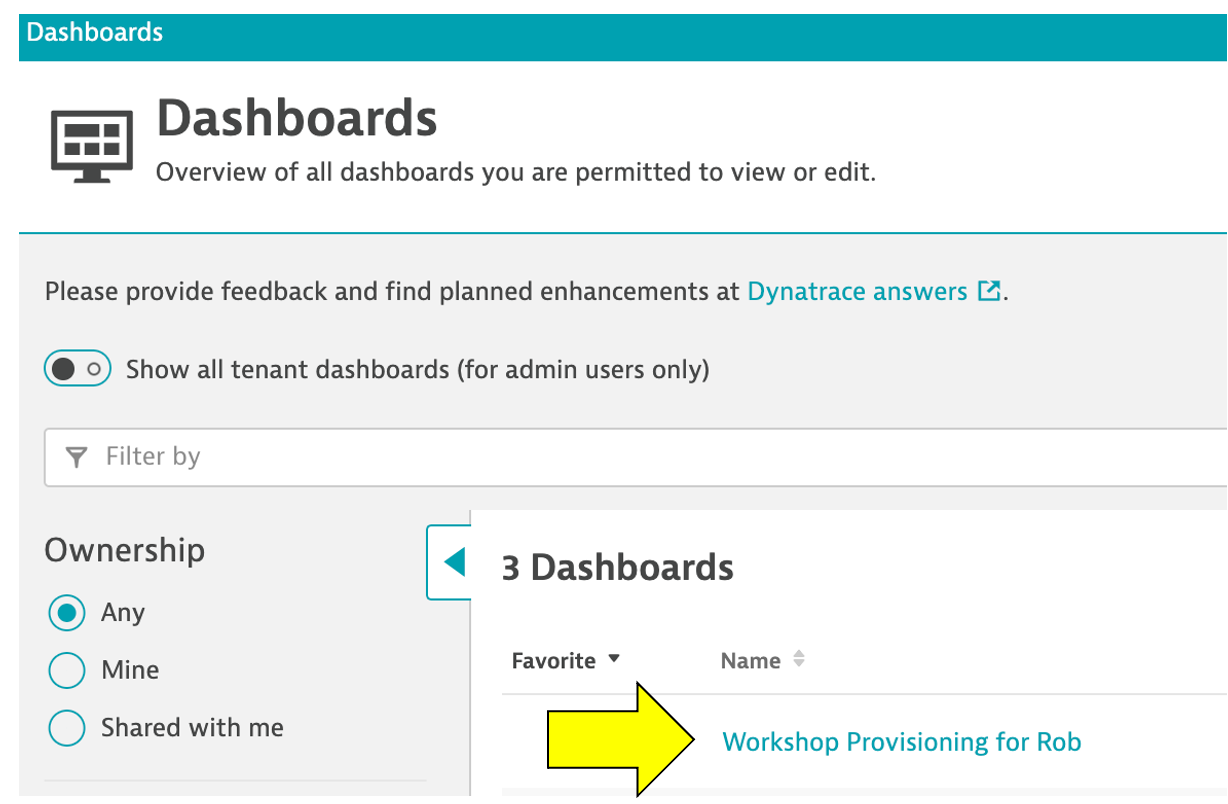
On the dashboard page, click the dashboard named Provision workshop. Copy ALL the text from the Markdown text bon on the right. You will paste this in the AWS cloud shell as the next step.
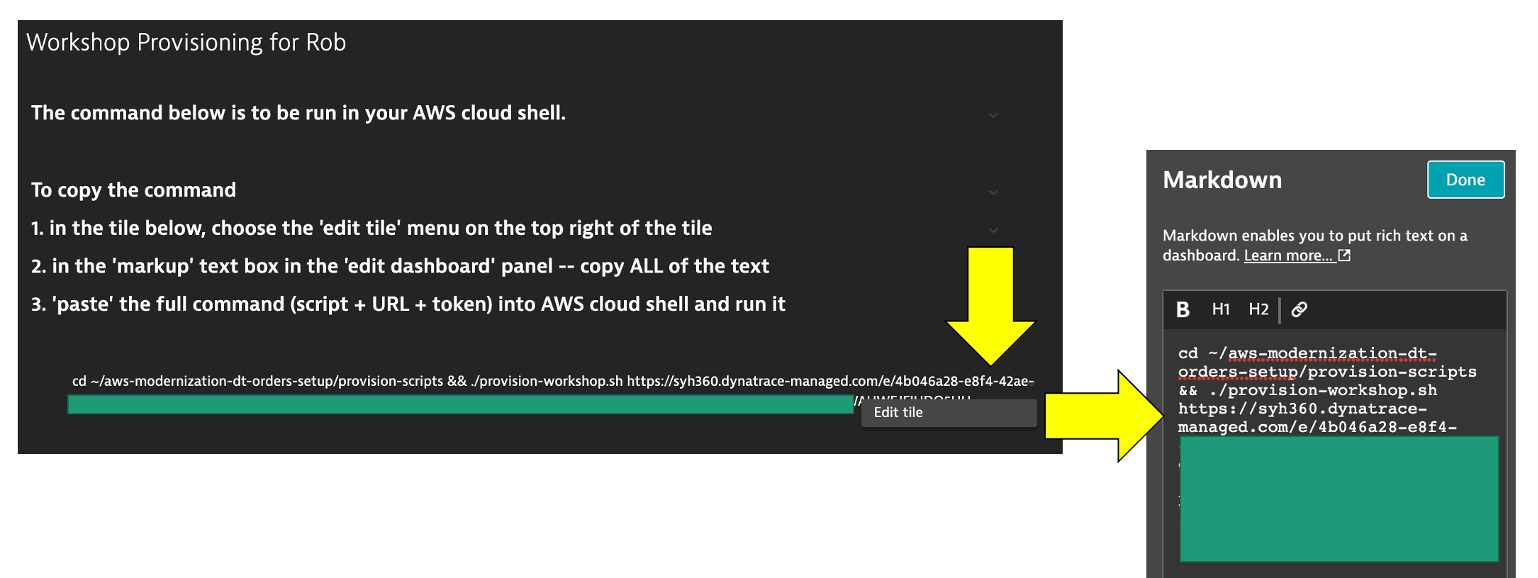
Click the Done button on the dashboard to get out of edit mode.
2. Run the provisioning script command
Within the AWS SSH shell, paste the full command and you should see a prompt to proceed as shown below.
===================================================================
About to Provision Workshop for:
https://syh360.dynatrace-managed.com/e/aaaaa-bbbb-ccccc-ddddd
SETUP_TYPE = all
KEYPAIR_NAME = ee-default-keypair
===================================================================
Proceed? (y/n) :
Once the script complete, you should see output as shown below.
-----------------------------------------------------------------------------------
Done Setting up Workshop config
End: Thu Nov 4 01:45:06 UTC 2021
-----------------------------------------------------------------------------------
Create AWS resource: monolith-vm
{
"StackId": "arn:aws:cloudformation:us-west-2:838488672964:stack/monolith-vm-1635990306/d82cd2b0-3d10-11ec-a495-023df82ab493"
}
Create AWS resource: services-vm
{
"StackId": "arn:aws:cloudformation:us-west-2:838488672964:stack/services-vm-1635990309/d8a6e4b0-3d10-11ec-a495-023df82ab493"
}
3. Verify CLoudFormation Stacks
The CloudFormation may take a few minutes, but you can check the CloudFormation output to ensure that all the AWS resources were provisioned successfully.
Monitor CloudFormation stack status within the AWS console. Navigate to the CloudFormation page or just navigate to:
When it is complete, it will show a CREATE_COMPLETE status as shown below.s
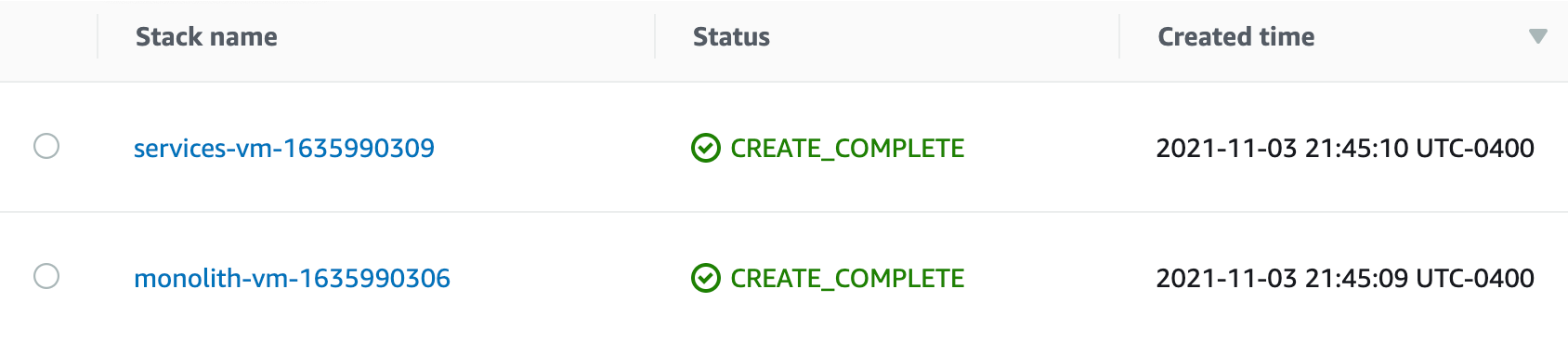
💥 TECHNICAL NOTE
The process to provision everything will take ~5 minutes, so please be patient.